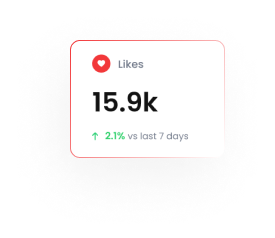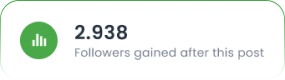Verify Shopify Cash-on-Delivery Orders via WhatsApp with Tarjeeh | Tarjeeh.ai
Streamline your COD order processing by automatically verifying customer intent using WhatsApp with Tarjeeh AI.
If you’re running a Shopify store that accepts Cash-on-Delivery (COD) payments, verifying orders is crucial to reduce fake or unconfirmed transactions. Tarjeeh AI helps you automate this process using personalized WhatsApp messages and interactive buttons, keeping your operations smooth and your delivery success rate high.
What is WhatsApp COD Verification for Shopify?
COD Verification is a feature inside Tarjeeh AI that lets you send automated WhatsApp messages to customers after they place a COD order. These messages include order details and interactive buttons like Confirm Order or Cancel Order, allowing the customer to respond instantly. This confirmation step ensures you’re dispatching only verified orders, saving time and money.
Why Use Tarjeeh AI for COD Order Verification?
✅ Reduce COD Fraud: Verify buyer intent before processing risky cash-on-delivery orders.
✅ Automate Customer Interaction: Save support hours by letting Tarjeeh AI handle order confirmations via WhatsApp.
✅ Increase Fulfillment Accuracy: Only confirmed orders proceed to delivery.
✅ Works with Shopify and WooCommerce: This guide focuses on Shopify setup, but Tarjeeh AI supports both.
How to Set Up Shopify COD Verification in Tarjeeh AI
Follow these simple steps to configure the automation.
Method 1: Using Automation from Bot Manager
Step 1: Navigate to WC/Shopify Automation Panel
- Go to the Bot Manager under WhatsApp on your Tarjeeh AI
- Select your bot (e.g., “Anni Solutions Chat”).
- Scroll down and click WC/Shopify Automation.
- Click the Create button on the top right.
Step 2: Create a Shopify COD Verification Campaign
You’ll now configure the campaign settings.
- Campaign Name – Give your campaign a clear title (e.g., Shopify cod verify).
- Store Type – Toggle to Shopify.
- Select Store API – Choose or add your connected Shopify API.
- Action – Set as COD Verification.
- Message Delay – Set the time delay (e.g., 1 minute after order placement).
- Message Template – Select a pre-approved WhatsApp template like system_cod_order_verification_new.
- Country Code – Choose your country, e.g., Bangladesh (+880).
- Button Actions – Define what happens on “Confirm Order” (e.g., update tag) and “Cancel Order.”
Once everything is filled in, click Save.
Method 2: Using through Webhooks Workflow
Step 1: Navigate to Webhook Workflow in Tarjeeh.ai
- Log in to your Tarjeeh.ai dashboard.
- Go to WhatsApp Automations> Webhook Workflow.
- Click on Create to start a new workflow.
- Fill Workflow Details
- Workflow Name: Enter a descriptive name like “Shopify COD Notification”.
- WhatsApp Account: Choose your connected number.
- Message Template: Select a pre-approved template like system_cod_order_verification_new.

Step 2: Copy the Webhook URL
Once you click Create Workflow, a Webhook Callback URL will be generated. This is the unique URL Shopify will call during order events.
Step 3: Go to Shopify and Open Webhooks Settings
- Log in to your Shopify store admin.
- Navigate to Settings.
- Click on Notifications, then select Webhooks.
Step 4: Create Webhook for Order Creation
- Click Create Webhook.

- Set:
Event: Order creation
Format: JSON
URL: Paste the Tarjeeh webhook URL you copied earlier.
Version: Use “unstable” or latest API version.
- Save the webhook.

Step 5: Capture Webhook Response in BotSailor
- Go back to Tarjeeh.ai.
- Click Capture Webhook Response.
- Now trigger a test webhook from Shopify (via “Send test” option).

Step 6: Map Webhook Data to WhatsApp Template Variables
Match fields like:
- Phone Number → customer>phone (Make sure to use formatter to remove “+” sign, using trim left)
- User Name → billing_address>name
- Product List → line_items>0>name
- Total Price → current_subtotal_price
- Address → billing_address>address1
Also assign WhatsApp buttons:
- Confirm Order → triggers Shopify API (order-tag-update)
- Cancel Order → triggers Shopify API (order-cancel)
Step 7: Optional Customizations & Save Workflow
- Add message delay (e.g., send 1 min after webhook triggers).
- Add conditions (e.g., only for orders where payment status = pending).
- Assign team member or conversation group.
Click Save Workflow to activate your WhatsApp-based order confirmation.
Customer Experience After Order
When a customer places a COD order, they’ll see the standard Shopify confirmation screen like this:
Shortly after, they’ll receive a personalized WhatsApp message from your connected BotSailor number, like:
The message includes:
- Customer name
- Product details
- Total price
- Address
- Two buttons: Confirm Order and Cancel Order
This allows them to quickly confirm the order, helping you reduce invalid or unintentional purchases.
Where to View Message Status
- Go to Webhook Workflows from your WhatsApp section in the BotSailor dashboard.
- Select your bot and then select Shopify COD workflow from the list.
- On the right, you’ll find the Workflow Report panel with detailed metrics.

Tips for Best Results
- Use an engaging message template that builds trust while requesting confirmation.
- Set a short message delay (1–2 minutes) for real-time engagement.
- Regularly monitor order confirmations via Tarjeeh AIto evaluate performance.
- Pair with broadcast or tag-based automation to nurture customers who cancel orders.
FAQs
Do I need WhatsApp API access to use this?
Yes, you need an approved WhatsApp Business API connected with Tarjeeh AI.
Can I use this for prepaid orders?
No, this feature is specific to Cash-on-Delivery (COD) verification.
Can I customize the message template?
You can use any approved template with variables like name, product, and address.
What happens if a customer doesn’t click confirm or cancel?
You can manually follow up, or Tarjeeh AI can tag the user for future automation.
Does this work for multi-product orders?
Yes, the system dynamically pulls the order details from Shopify.
How quickly is the WhatsApp message sent after the order?
You control the delay, typically 1–2 minutes for best conversion.
Can I apply this to multiple Shopify stores?
Yes, Tarjeeh AI supports connecting and managing multiple Shopify stores.
What if the customer doesn’t have WhatsApp?
The automation only works if the provided phone number is WhatsApp-enabled.
How do I track the confirmation status?
Tarjeeh AI tags the user or shows the button click event in your automation flow.
Will this affect my Shopify checkout or theme?
No, this operates independently via API and does not interfere with your store design.
Can I use this for prepaid orders?
Yes, just adjust your Shopify conditions or template variables accordingly.
What happens if the customer doesn’t respond?
You can create a reminder workflow using Tarjeeh AI’s delay + condition system.
Can I trigger messages for order fulfillment?
Yes, just change the webhook event in Shopify to Order fulfillment.
Is WhatsApp template approval needed?
Yes, the message template must be approved by Meta before use.
Can I use this with other eCommerce platforms?
This guide focuses on Shopify, but the same webhook logic applies to WooCommerce and custom systems.
Can I include a product image in the WhatsApp message?
Yes, if your template supports media headers.
Does this work with multiple Shopify stores?
Yes, just create a separate workflow and webhook for each.
Is JSON format necessary?
Yes, Tarjeeh AI reads data from JSON payloads.
Can I add coupon codes in the message?
Yes, if included in your webhook data or static text in template.
What if the message isn’t sent?
Check webhook logs, response capture, and verify that the WhatsApp number format is correct.
Conclusion
Verifying Cash-on-Delivery orders using Tarjeeh AI’s Shopify automation is a game-changer for eCommerce brands that want to cut down on losses and streamline order processing. With automated WhatsApp engagement and smart buttons, you ensure customer intent while offering a modern, responsive experience.
Take control of your COD orders with Tarjeeh AI. Set it once, and let it verify automatically every time.