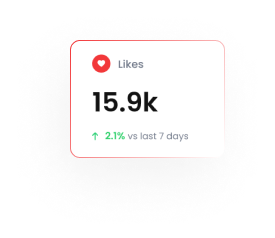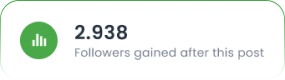Recover Abandoned Carts on WooCommerce via WhatsApp | Tarjeeh.ai
Recovering abandoned carts is one of the easiest ways to increase your WooCommerce store’s revenue. With Tarjeeh AI, you can set up an automated WhatsApp messaging system that reminds users to complete their purchases. This setup ensures a seamless recovery strategy with high open and conversion rates via WhatsApp.In this documentation, we’ll walk you through the entire process of setting up WhatsApp cart recovery using Tarjeeh AI and WooCommerce.
Why Recover Abandoned Carts on WhatsApp?
Shoppers often add products to carts but forget to check out. That’s where WhatsApp reminders shine:
- High open rate (90%+)
- Direct and conversational
- Automated follow-ups
- Personalized messages based on WooCommerce data
Step-by-Step Setup Guide
✅ Step 1: Go to the Bot Manager in Tarjeeh AI
- Navigate to Bot Managerunder WhatsApp on the sidebar.
- Select your WhatsApp-connected business account.
- Scroll down and click on Message Template.
- Click the Create button and select a template type like Mixed Template or Default Template.

✅ Step 2: Create a New Message Template
Fill in the following fields:
- Template Name: cart_recovery_reminder
- Locale: English (US)
- Category: Marketing
- Header Type: No Header
Body:
Hello #User-Name#,
You have forgotten to complete the purchase.
Click the link below to complete your purchase.
- Footer Text: Please confirm your purchase
- Button:
- Type: Call to Action
- URL: https://yourdomain.com/cart/
- Button Text: Purchase Now
Click Save once done.
✅ Step 3: Sync the Template
After saving, click Sync Template. Once approved (status: Approved with green dot), your template is ready for use.
✅ Step 4: Download the Abandoned Cart Plugin from BotSailor
- Go to Integrations> E-commerce Integration in BotSailor.
- Click Download WC Abandoned Cart Webhook Plugin.

✅ Step 5: Install Plugin in WordPress
- Go to Plugins > Add Plugin in your WordPress Admin.
- Click Upload Plugin, choose the downloaded .zip file, then click Install Now.
✅ Step 6: Create a WhatsApp Workflow in BotSailor
- Go to Webhook Workflow under WhatsApp.
- Click Create and fill the form:
- Workflow Name: abandoned cart woocommerce
- WhatsApp Account: select the bot
- Message Template: select cart_recovery_reminder

Click Create Workflow.
✅ Step 7: Copy the Webhook URL
After creating the workflow, copy the Webhook Callback URL shown.
✅ Step 8: Paste Webhook URL into WordPress Plugin
- In your WordPress dashboard, go to Settings > Abandoned Cart Webhook.
- Paste the webhook URL.
- Click Save Changes and then Send Sample Webhook to test.
✅ Step 9: Map Webhook Response
Back in BotSailor, map the data:
- Phone Number: billing_address>phone
- User Name: billing_address>first_name
Optionally, apply a formatter (e.g., trim-left for country codes).
Set delay (e.g., 1 minute) and click Save Workflow.
After a Cart Is Abandoned
When a customer leaves their WooCommerce cart without checking out, Tarjeeh.ai detects it instantly via webhook. It then sends an automated WhatsApp message like the one shown in the screenshot, addressing the customer by name and including a “Purchase Now” button. This button redirects them to their cart, making it easy to complete the purchase and helping you recover lost sales effortlessly.
Tips for Best Results
- Use friendly and action-driven language in your WhatsApp template.
- Ensure the URL links directly to the cart or checkout page.
- Monitor workflow performance and update template variables as needed.
- Test the webhook using the Send Sample Webhookoption before going live.
FAQs
Can I use this with Shopify instead of WooCommerce?
Yes, Tarjeeh AI supports both platforms.
Do I need to get my message template approved?
Yes, all WhatsApp templates must be approved by Meta before use.
What happens if a customer completes the purchase?
You can use additional conditions or label them to avoid sending reminders again.
Is the plugin free?
Yes, the WooCommerce plugin is provided for free in Tarjeeh AI.
How long does template approval take?
Usually within a few minutes to a few hours.
Can I edit a template after submission?
No. You must create a new one with the changes.
Is it GDPR compliant?
Yes, as long as the customer opted in for WhatsApp updates.
Can I customize the wait time before sending the reminder?
Yes, you can set a delay in minutes in the workflow settings.
Can I send multiple reminders?
Yes, using sequence campaigns or additional workflows.
What if the webhook doesn’t trigger?
Ensure the webhook URL is correct and the plugin is active in WordPress.