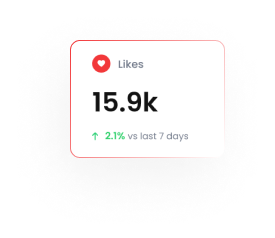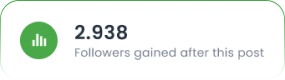Outbound Webhook in Tarjeeh.ai (Zapier Integration)
🔍 What Is an Outbound Webhook?
An Outbound Webhook is a way to send chatbot data in real time from Tarjeeh.ai to external services like Zapier, CRMs, Google Sheets, or any platform that accepts webhook requests. It’s ideal for triggering follow-up actions after collecting user input in WhatsApp, such as sending emails or logging leads.
🛠 Step-by-Step Setup Guide
1️⃣ Create a User Input Flow in Tarjeeh.ai
Start by collecting the data you want to send.
- Set a trigger keyword (e.g., zap_test)
- Add a Text block as a prompt
- Add a User Input Flow titled something like zapier test webhook
- Create 3 questions:
- What is your name? (Reply Type: Text → Save to: Name)
- What is your email? (Reply Type: Email → Save to: Email)
- What is your phone number? (Reply Type: Phone → Save to: Phone)
- Add a Thank You Message at the end
2️⃣ Create a Catch Hook in Zapier
- Open Zapier and Create Zap
- Search and select Webhooks by Zapier
- Choose Connect Webhooks by Zapier
- Select Catch Hook Click Continue.
- and copy the webhook URL
3️⃣Configure Outbound Webhook in Tarjeeh.ai
- Go to WhatsApp Bot Manager
- Select your bot (e.g., Shopping Mart)
- Click Outbound Webhook → Create
- Add:
- Webhook Name
- Paste the Webhook URL from Zapier (you’ll get this next)
- Trigger Type: User Input Flow
- Flow: Select zapier test webhook
- Enable required fields: Name, Email, Phone, etc.
- Save
4️⃣ Trigger the Bot Flow to Send Data
Go to WhatsApp and trigger the bot by typing the keyword zap_test. Enter:
- Name: Nahian
- Email: ******@xeroneit.net
- Phone: 019********
5️⃣ Test Webhook Data Reception in Zapier
- Go back to Zapier and click Test Trigger
- It should show the incoming data from WhatsApp:
- Subscriber ID
- Name, Email, Phone
- Click Continue with selected record
6️⃣ Set Email as an Action in Zapier
- For the next action, search and choose Email by Zapier
- Select Send Outbound Email as the action event
- Click Continue
7️⃣ Configure the Email Content
- To: Enter the email recipient (e.g., [email protected])
- Subject: Use dynamic fields (e.g., First Name, Chat ID)
- Body: Include answers to the user input questions
8️⃣ Review, Test, and Publish the Zap
- You’ll see a preview of the email Zapier will send
- You can Skip Test or click Test Step
- Finally, click Publish Zap
- Click on Test Step
✅ 9️⃣ Result: Receive Email from Zapier
You’ll receive an email like this:
From: [email protected]
Body:
What Is your Name?, What is your email?, What is your phone number? Nahian, *******@xeroneit.net, 019******
💼 Use Cases for Tarjeeh.ai Webhooks
- 🧾 Lead Capture to CRM: Send collected data to Zoho, HubSpot, or Salesforce
- 📧 Email Alerts: Notify your sales or support team instantly
- 📊 Data Logging: Save input data to Google Sheets
- 🔄 Workflow Triggers: Start a sequence in Make, Pabbly, or any tool
- 🛍️ Order Notifications: Send order details to fulfillment apps
FAQ
Can I use this with any platform?
Yes, as long as it accepts POST requests via webhook.
Can I trigger the webhook from a button?
Yes, enable Postback trigger instead of User Input Flow.
Is this available for all Tarjeeh plans?
Webhooks are typically available in paid plans or reseller environments.
What if I want to send files or media?
Only text-based structured data is supported for webhook payloads.
Can I test the webhook before going live?
Yes. Zapier supports trigger testing before publishing your Zap
✅ Conclusion
Tarjeeh Outbound Webhook feature combined with Zapier unlocks powerful automation. From lead collection to CRM sync and real-time alerts, you can now bridge your WhatsApp chatbot with thousands of tools — without writing a single line of code.
🚀 Start automating your workflows today and let your bot do the heavy lifting!