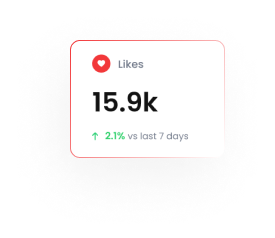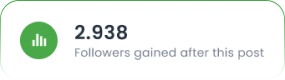Managing Multiple Chatbots from One Dashboard in Tarjeeh.ai
🧭 Introduction
If you’re running multiple businesses, brands, or client accounts — managing separate WhatsApp bots can get messy. Tarjeeh.ai solves this with a powerful centralized dashboard that lets you control all your bots from a single interface.
From switching between connected WhatsApp numbers to copying flows across bots, this guide shows how to efficiently manage multiple bots, reuse automation, and streamline your workflow without ever leaving the dashboard.
💡 Use Cases
- Agencies managing multiple clients’ WhatsApp bots
- Brands with multiple business units or regions
- Resellers deploying flows across customer bots
- Teams testing different flows or templates on different numbers
- Centralized support or sales management
🧭 Step-by-Step: Navigating and Managing Bots
1️⃣ Select the Target Bot Number
From the left sidebar, click the Bot Manager icon. Then select the WhatsApp number from the list (e.g., Promotute).
2️⃣ Choose a Bot Module
Click on the “Bot Reply” module to manage that bot’s flows.
3️⃣ View Bot Details
You’ll see a list of all flows under the selected number, including:
- Unique ID (e.g., 765107)
- Reference Name (e.g., WhatsApp Sequence Test)
- Last Updated Date (e.g., 15th May)
4️⃣ Use Actions to Manage Flows
Each flow has several action buttons under the Actions column:
| Icon/Button | Function |
| 📄 | Duplicate this flow |
| 📋 | Copy to other Bot |
| ⬇️ | Export the flow (JSON) |
| ✏️ | Edit the bot flow |
| 🗑️ | Delete the flow |
Highlighted in the screenshot are the Copy to Other Bot and Export actions.
🔁 How to Copy a Flow to Another Bot
To duplicate a flow to a different WhatsApp number:
- Hover over the Actions column of the flow you want to reuse.
- Click the blue “Copy to Other Bot” button (📋).
- Choose the target WhatsApp number/account from the popup.
- Confirm — the bot flow will be cloned under the selected number.
✅ Great for resellers or teams sharing flows across different businesses!
📤 Export + Import (Optional)
If needed, you can also:
- Export a flow (⬇️ icon) to your local machine
- Import a .json file into any bot via the “Options” > Flow Import
📌 Summary Table
| Feature | Action / Button | Use Case |
| Switch Bots | Left sidebar selector | Manage multiple numbers |
| Duplicate Flow | 📄 | Reuse within same bot |
| Copy to Other Bot | 📋 | Share across different numbers/pages |
| Export/Import | ⬇️ / Flow Import | Backup and restore flows |
❓ FAQs
Can I manage bots for multiple businesses from one login?
Yes! You can switch between any connected WhatsApp numbers inside your Tarjeeh account without logging out.
Does “Copy to Other Bot” carry media, variables, and conditions?
Yes, the entire flow logic, buttons, and configurations are copied. However, template re-mapping might be required if used.
Will copying overwrite an existing bot flow?
No. Copied flows are added as new entries and won’t replace existing flows unless manually edited.
Can I delete a bot flow from one number without affecting others?
Absolutely. Each bot is independent — deleting a flow in one bot does not affect others.
How many bots can I manage at once?
There’s no strict limit. You can manage dozens of bots if they’re all connected and within your plan’s quota.
🏁 Conclusion
With Tarjeeh unified dashboard, managing multiple WhatsApp chatbots has never been easier. Whether you’re duplicating flows, switching between numbers, or creating a consistent experience across multiple brands — it all happens in one place.
📊 Centralized. Efficient. Scalable.
If you manage more than one bot, this is your command center.