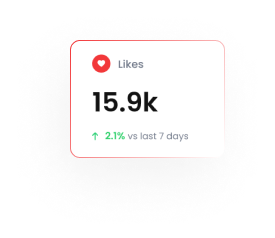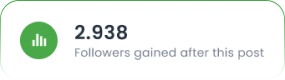Introduction to Flow Builder | Tarjeeh.ai
Tarjeeh.ai’s Flowbuilder is an intuitive, visual drag-and-drop editor designed to help you automate your business communications effortlessly.
Whether you are nurturing leads, answering FAQs, or driving sales, Flowbuilder empowers you to create dynamic conversation flows without needing any coding skills.
Why Should You Use Flowbuilder?
- Save Time and Effort: Automate repetitive tasks like answering common questions, gathering customer information, or sending reminders.
- Enhance Customer Experience: Guide your users through personalized and interactive conversations, improving engagement and satisfaction.
- Boost Lead Collection and Conversions: Set up smart flows to capture leads and push them down your marketing funnel automatically.
- Seamless Integration: Connect with external APIs, Google Sheets, CRM systems, and more — expanding your bot’s capabilities.
- Platform Flexibility: Build flows for WhatsApp, WebChat, Facebook, Instagram, and Telegram — all from one place.
- Scale Your Business: Handle more conversations simultaneously without needing to hire extra agents.
With Flowbuilder, you’re not just building a bot — you’re building a smart, automated experience that works for your business 24/7.
Detailed Overview of Flowbuilder Elements
Here’s a closer look at each element available when designing a bot flow:
1. Text
Send simple text messages to users. Ideal for greetings, updates, confirmations, or FAQs.
Example: “Hi there! 👋 How can we assist you today?”
2. Image
Share visual content with your audience. Great for product photos, event banners, or showcasing special offers.
Example: Sending a beautiful product catalog image when a user asks about new arrivals.
3. Video
Deliver impactful videos directly through chat. Perfect for product demos, welcome videos, testimonials, or promotional ads.
Example: “Watch this 30-second demo to see how it works!”
4. Audio
Share voice notes, greetings, or audio instructions. Helps make conversations more personal and engaging.
Example: Sending a voice greeting from the CEO to welcome new subscribers.
5. File
Send downloadable files such as PDF brochures, manuals, price lists, or eBooks.
Example: “Here’s our 2025 Pricing Guide. 📄 Click to download!”
6. Interactive
Create buttons, lists, and quick reply options to make the chat more dynamic.
Example: Show options like “Book Now,” “Contact Support,” or “View Products” so users can easily navigate.
7. CTA URL Button
Insert Call-to-Action buttons that redirect users to any external URL.
Example: “Visit Our Store” button linked to your eCommerce site.
8. Location
Request users to share their current location.
Example: Useful for confirming delivery addresses for a courier service or food order.
9. HTTP API
Trigger external APIs to fetch or send real-time data within the conversation.
Example: Fetching order status from your eCommerce backend when a user asks, “Where is my order?”
10. Google Sheet Data Fetch
Connect to a Google Sheet to dynamically pull information or update records during a chat.
Example: Checking available appointment slots from a Google Sheet and offering booking options instantly.
11. WhatsApp Flows
Specifically create optimized flows tailored for WhatsApp conversations.
Example: Greeting new WhatsApp users with a welcome kit and interactive menus.
12. User Input Flow
Prompt users to enter data like names, emails, feedback, or any other custom information.
Example: “What’s your email address so we can send you the brochure?”
13. AI Reply
Let Tarjeeh.ai auto-respond intelligently based on user queries using AI detection.
Example: If someone types “pricing,” the AI can auto-trigger the pricing flow without needing keyword matching.
14. Condition
Set conditional logic based on user responses or attributes to branch conversations.
Example: If the user selects “Premium Customer,” show them premium services; otherwise, show regular services.
15. Template Message
Send WhatsApp pre-approved template messages outside the 24-hour messaging window.
Example: Sending a “Thanks for your inquiry” follow-up message after 24 hours.
How to Start Building a Bot Flow in Tarjeeh.ai
Follow these easy steps to create your first bot flow:
- Set Trigger Keywords:
Write down keywords that should start your bot flow.
Example: “Hello,” “Hi,” “Start.” - Choose Matching Type:
Decide whether you want an exact keyword match or allow partial (string) matches. - Add a Title:
Name your flow so you can manage multiple flows easily later on. - Advanced Options (Optional):
- Add or Remove Labels for audience segmentation.
- Subscribe or Unsubscribe users from Sequences.
- Save data to Custom Fields like name, email, phone.
- Assign conversation to specific team roles or team members.
- Send data to an external Webhook URL for custom processing.
- Log conversation data into a connected Google Sheet.
- Build the Conversation Flow:
Click on the Start Bot Flow box.
From the right-side panel, choose elements like Text, Image, Interactive, Google Sheet Data Fetch, etc., to build your flow step-by-step. - Save Your Bot Flow:
Once your setup is complete, click the blue Save button at the top-right or bottom-left to save your bot.
- Build the Conversation Flow:
Final Words
Tarjeeh.ai’s Flowbuilder is your ultimate tool to automate, personalize, and scale customer conversations across multiple platforms.
Whether you want to collect leads, send offers, provide support, or drive engagement, Flowbuilder gives you everything you need — visually and efficiently.
Start building your first flow today and let your chatbot work smarter for you!