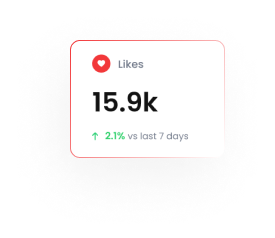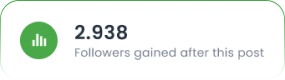How to Send Automated Shopify Order Notifications to WhatsApp | Tarjeeh.ai
Steps to Set Up Shopify Order Notifications
Method 1: Using Shopify Automation
Access Bot Manager & Navigate to Message Template Settings
Start by navigating to the Bot Manager from the sidebar. You’ll see all the active bots listed here.
- Click on the bot you want to manage (for example, BloodTek).
- Inside the selected bot’s settings, scroll down and click Message Template. This is where you can create or manage templates that will be used for notifications.

Sync or Create a Template
- You can either sync existing templates or create a new one. To create a new template, click the Create button and choose the template type that suits your needs. For Shopify order notifications, you’ll most likely use the Default Template or Mixed Template.

Configure Shopify Automation
- After setting up the template, move to the WooCommerce/Shopify Automation settings. This will allow you to automate the order notifications.
- Click on WC/Shopify Automation and create a new automation campaign. Select Shopify as the store type and choose the action, such as Order Notification.
- Ensure the Message Delay is set to 0 minutes to send notifications immediately after an order is placed.
- Select the relevant Message Template, such as system_order_success_notification_new.
- Once everything is configured, assign the workflow to the bot and Save your settings.
Method 2: Using Webhooks Workflow
Follow these steps to configure automated Shopify order notifications:
Create a WhatsApp Webhook Workflow in Tarjeeh AI:
- Navigate to “Webhook Workflow” in your Tarjeeh AI
- Click “Create”.
- Give your workflow a descriptive name (e.g., “Shopify Order Notification”).
- Select the WhatsApp account you want to use for sending notifications.
- Choose or create a suitable Message Template for the order notification. This template must be pre-approved by WhatsApp.
- Click “Create Workflow”.

Copy the Tarjeeh.ai Webhook URL:
- After creating the workflow, you will see the “Webhook Callback URL”.
- Copy this URL. This is where Shopify will send the order data.

Add a Webhook in Shopify:
- Go to your Shopify store’s admin panel.
- Navigate to “Settings” > “Notifications”.
- Scroll down to the “Webhooks” section.
- Click “Create webhook”.

Configure the Shopify Webhook:
- For the “Event”, select “Order creation”.
- Ensure the “Format” is set to “JSON”.
- Paste the tarjeeh.ai Webhook Callback URL you copied earlier into the “URL” field.
- Keep the “Webhook API version” as recommended or select the latest stable version.
- Click “Save”.
Map Webhook Data in Tarjeeh AI:
- Go back to your Tarjeeh AI workflow settings.
- Click on the workflow you created.
- Use the “Capture Webhook Response” button to receive a test data payload from Shopify (you might need to trigger a test order in Shopify or use the “Send test” option in Shopify’s webhook settings).

- Once data is received, map the relevant data fields from the webhook response to the variables in your WhatsApp message template. For example, map the customer’s phone number to the PHONE NUMBER field, customer name to the USER NAME field, order details to the SYSTEM CART PRODUCT LIST field, etc. Use Data Formatters if needed to format the data correctly.
- Under “Send message with a delay”, set the delay to 0 minutes for instant notifications.
- Configure any additional actions you want to happen after a successful webhook call, such as assigning conversations or adding labels.
Save and Test:
- Click “Save Workflow” in Tarjeeh.ai.
- Place a test order on your Shopify store to ensure the notification is sent correctly to the designated WhatsApp number with the right information.
Track Workflow Status
To track the performance of your order notifications, go to the Webhook Workflow section. Here you can see how many messages were sent, delivered, read, or skipped.

Sample Order Notification
After setup, your customers will receive order notifications like this:
Conclusion
By setting up Shopify order notifications with Tarjeeh AI, you can ensure that your customers are promptly informed about their order status via WhatsApp. This automated feature increases customer engagement and ensures a smooth post-purchase experience
FAQs
How do I add a new template for order notifications?
Navigate to Bot Manager → Message Template → Create → Choose Default Template or a relevant template for order notifications.
Can I customize the order notification template?
Yes, the template is customizable to include order details like product name, price, delivery address, and estimated delivery date.
What is the purpose of the message delay?
The Message Delay controls the time interval before sending the message. Setting it to “0” sends the message immediately after the order is placed.
Can I track the status of notifications?
Yes, under Webhook Workflow, you can track the status of messages, including whether they were delivered, read, or skipped.
Do I need a WhatsApp Business API account to use this feature?
Yes, you need a verified WhatsApp Business API account connected to Tarjeeh AI to send template messages.
Is the WhatsApp message template customizable?
The content of the pre-approved template has fixed and variable parts. You can customize the information in the variable fields using data from the Shopify order webhook.
What happens if the webhook fails?
If the webhook fails, the order data will not be sent to Tarjeeh AI, and the automated message will not be triggered. You should check the webhook logs in both Shopify and Tarjeeh AI to troubleshoot.
Can I send notifications for other Shopify events like shipping updates?
Yes, you can create separate webhooks in Shopify for different events (like “Order fulfillment”) and set up corresponding workflows in Tarjeeh AI with relevant message templates.
Is this feature available on all Tarjeeh AI plans?
Availability may depend on your specific Tarjeeh AI subscription plan. Please check your plan details or contact Tarjeeh AI support.