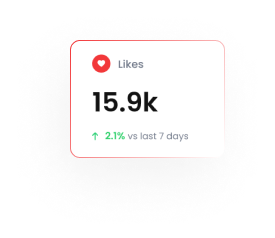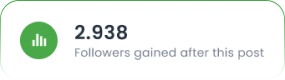How to Connect Tarjeeh with 5,000+ Apps Using Zapier Integration | Tarjeeh.ai
Tarjeeh.ai’s integration with Zapier offers a seamless way to connect your Tarjeeh.ai account with over 5,000 apps, allowing you to automate workflows, trigger actions, and streamline your processes without writing code. This guide will walk you through the necessary steps to connect Tarjeeh.ai to Zapier using an outbound webhook.
Why Use Zapier with Tarjeeh.ai?
By integrating Tarjeeh.ai with Zapier, you can:
- Automate workflows: Trigger actions in other apps based on WhatsApp interactions, such as adding leads to your CRM or sending follow-up emails.
- Extend your reach: Integrate with over 5,000 apps such as Google Sheets, Mailchimp, Slack, and many more.
- Simplify your processes: No more manual copying of data. Everything works seamlessly between aiand other tools.
Prerequisites
Before starting, make sure you have the following:
- A Zapier account (Sign up here if you don’t have one).
- A Tarjeeh.ai account with access to WhatsApp automation features.
- A Webhook feature enabled in ai.
- A Bot Flow with user input flow configured for data collection.
Step-by-Step Guide to Connect Tarjeeh.ai with Zapier Using Webhook
Step 1: Create a Bot Flow in Tarjeeh.ai
- Log in to Tarjeeh.ai and go to the Bot Manager
- Create a new Bot Flow by selecting WhatsApp Bot > Flows.
- Add a User Input Flow to collect customer data (name, phone number, email, etc.).
- Design the flow based on your needs. For example, create a simple flow that asks for the customer’s name, phone number, and preferred product.
- Save the Bot Flow once it’s configured.
✅ If you want to lean more details how to create user input flow blog please follow this article ( how to create user input flow article )
Step 2: Create an Outbound Webhook in Tarjeeh.ai
- After creating the Bot Flow, go to the WhatsApp section in Tarjeeh dashboard.
- Navigate to Webhook Workflows under the left sidebar and select Create.
- Enter a name for your webhook (e.g., “Zapier Webhook”).
- Paste the Webhook URL provided by Zapier in the API Key section.
- Select the user input flow created earlier as the product for which you want to collect data (e.g., product inquiry, customer details).
- Map the necessary fields from the input flow, including:
- Subscriber ID
- Phone Number
- Any Additional Information (e.g., product preferences, email address).
- Save the webhook.
Step 3: Create a Zap in Zapier
- Log in to Zapier and click on Create a Zap.
- Choose Webhook by Zapier as the trigger app.
- Select Catch Hook as the trigger event.
- Zapier will provide a Webhook URL. Copy this URL.
- Note: This URL will be used in the next step inside aito connect the two systems.
Step 4: Integrate the Webhook URL into Tarjeeh.ai
- Return to aiand go to WhatsApp Webhook Workflow.
- Paste theWebhook URL you copied from Zapier into the relevant field in ai.
- Saveyour webhook settings in ai.
Step 5: Test the Connection
- Trigger the User Input Flowfrom WhatsApp using the set keywords or flow actions.
- Complete the form in WhatsApp by providing sample data (e.g., name, phone number, etc.).
- Go toZapier and test your Zap by selecting the Test Trigger
- Zapier will capture the data from ai, and you should see a sample response displayed in the Zapier Test
Step 6: Set Up the Action in Zapier
- After successfully capturing the data, select an Action App for what you want to do next (e.g., Google Sheets, Mailchimp, CRM).
- Configure the action in Zapier. For example, you can add the collected data to a Google Sheet, create a new contact in your CRM, or send an email.
- We choose email by zapier
- Select Send Outbound email
- Select user input flow answered data as email receiver
- Write an email subject
- Then write a email body and continue for test email
Step 7: Publish Zap
- Go to your user email Id
- An test email will arrive to your account
- If everything is Alright, publish your Zap
✅You are now ready to go with zapier Integration.
Key Benefits of Using Zapier with Tarjeeh.ai
- Seamless Integrations: Integrate aiwith over 5,000 apps without any coding.
- Real-Time Data Sync: Automatically sync data between aiand other platforms.
- Enhanced Productivity: Automate workflows like lead capture, follow-up emails, customer management, and more.
- No Manual Work: Once set up, all processes run automatically, saving time and reducing errors.
Use Cases for Zapier Integration with Tarjeeh.ai
- Lead Generation: Capture leads via WhatsApp and automatically add them to your CRM or Google Sheets.
- Customer Support: Collect user inquiries and automatically assign them to the right support channels or teams.
- E-commerce: Sync purchase data from WhatsApp Catalog and automatically track orders or update inventory systems.
- Automated Marketing: Add new WhatsApp leads to your email marketing tool for automated follow-up sequences.
Conclusion
By following these steps, you can easily connect Tarjeeh.ai with over 5,000 apps using Zapier’s Webhook integration. This integration streamlines your workflows, automates data sync, and eliminates manual work, allowing you to focus on growing your business and improving customer engagement.
FAQ
Do I need technical knowledge to set up Zapier with Tarjeeh.ai?
No, you do not need technical expertise. The process is mostly a configuration between Tarjeeh.ai and Zapier using visual tools and webhooks.
Can I use Zapier to connect Tarjeeh.ai with CRMs?
Yes, you can integrate Tarjeeh.ai with CRMs like HubSpot, Salesforce, and others using Zapier, enabling automatic updates to your customer database.
Is Zapier’s Webhook a one-time setup?
Once configured, Zapier’s Webhook integration can be used repeatedly for any future form submissions or Bot Flow interactions.
Can I trigger multiple actions after receiving the webhook?
Yes, Zapier allows you to set up multiple actions after receiving the webhook, such as adding data to a Google Sheet, sending an email, or updating a CRM.
What if the webhook doesn’t work as expected?
Double-check your webhook URL in both Tarjeeh.ai and Zapier, ensure data is being sent in the correct format, and check Zapier’s logs for any errors.