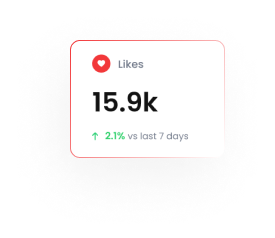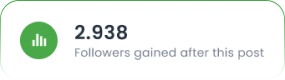How to Connect Zoho Flow with Tarjeeh.ai WhatsApp Automations
Zoho Flow is an advanced no-code automation platform that allows you to connect your favorite apps, including Zoho’s own suite, with thousands of third-party services. With Tarjeeh.ai, you can connect to Zoho Flow using HTTP Webhooks, allowing for seamless integration between chatbot conversations and business workflows.This integration helps you automate repetitive tasks, sync subscriber data, trigger CRM events, or initiate WhatsApp messages, without needing to write a single line of code.
Why Connect Zoho Flow with Tarjeeh.ai?
When someone interacts with your chatbot on WhatsApp, Messenger, Instagram, or Telegram, you may want to take action in another platform, like Zoho CRM, Projects, Campaigns, or Desk. That’s where Zoho Flow comes in.
By connecting Tarjeeh.ai with Zoho Flow, you can:
- Eliminate manual data entry
- Build centralized customer records in Zoho CRM
- Trigger WhatsApp automation when events happen in Zoho
- Sync data from bot conversations to Zoho Sheets or Zoho Creator apps
- Automate sales tasks, follow-ups, and ticket creation based on chatbot flows
In short: it saves time, improves accuracy, and lets your chatbot power your entire business backend.
Common Use Cases
Here are a few ways Tarjeeh.ai and Zoho Flow work beautifully together:
- Send new Tarjeeh.ai subscribers to Zoho CRM
- Trigger a WhatsApp message when a Zoho CRM lead is created
- Store bot form responses into Zoho Sheets
- Create Zoho Desk tickets from support requests in WhatsApp
- Add follow-up tasks in Zoho Projects when someone submits a lead form
- Send transactional emails via Zoho Mail after a product inquiry
- Add tagged users to Zoho Campaigns mailing list
What You’ll Need
To set this up, you’ll need:
- A Zoho Flow account(https://flow.zoho.com)
- A Tarjeeh.ai account with access to the HTTP API Integration feature
- An existing chatbot flow in ai that collects data from users
Note: Webhook/HTTP API features are typically available in Pro plans and above.
Steps to Connect Zoho Flow with Tarjeeh.ai
🔹 Step 1: Create a Flow in Zoho Flow
- Log into your Zoho Flow
- Click “Create Flow”
- Name your flow (e.g., “New Lead from ai”)

- Set the trigger app to Webhook.
- Choose “Incoming Webhook” as the trigger.
- Copy the Webhook URL that Zoho provides — you’ll paste this in Tarjeeh next.
🔹 Step 2: Create HTTP API Integration in Tarjeeh.ai
- Go to your Tarjeeh Dashboard.
- Navigate to Bot Manager > HTTP API Integration.
- Click “Create New Integration”.
- Fill in the form:
- Integration Type: Choose POST (recommended for sending data to Zoho).
- Name: e.g., “Send to Zoho CRM via Flow”
- API Endpoint URL: Paste the Zoho Webhook URL you copied.
- Headers (optional): If your flow requires an API key or authentication token, you can add it here.
- Data Parameters: Select the dynamic fields (name, phone, email, custom fields, product choice, etc.) that you want to send from your chatbot.
- Click Save Integration.
** SAMPLE CODE
| {
“email”: “#email#”, “attributes”: { “FIRSTNAME”: “#LEAD_USER_FIRST_NAME#” }, “listIds”: [1], “updateEnabled”: true }
** Don’t forget to change the variables **
|
🔹 Step 3: Add API Call to a Chatbot Flow
- Open your chatbot flow in the Flow Builder.
- Create a User Input flow
- Add created HTTP API with the flow
- Save the flow
🔹 Step 4: Test the Flow
- Open Zoho Flow and select test webhook
- Trigger the user input flow we created
- A test data will appear on zoho flow
As you can see the data successfully transferred. Now you can use that data for using any of the Zoho app directly.
Automation Ideas
- Convert new leads to CRM entries instantly
- Trigger custom WhatsApp broadcasts based on a Zoho form submission
- Send sales follow-up reminders to agents in Zoho Projects
- Route bot support queries to Zoho Desk
- Log all bot subscribers in Zoho Sheets for analysis
Benefits of Using Zoho Flow with Tarjeeh.ai
- Two-way automation: Trigger flows from either platform
- Sync data in real-time: Leads, contacts, tickets, or notes—all automated
- Customizable logic: Set conditional steps in Zoho (e.g., only send CRM data if email is provided)
- Save time: Reduce manual tasks and boost productivity
- Full business workflow: Use your chatbot as the starting point of complex business processes
FAQ
Does Tarjeeh.ai have native Zoho integration?
No, not yet—but Zoho Flow + HTTP Webhooks makes integration easy and reliable.
Is coding required to set this up?
No. Both Zoho Flow and Tarjeeh.ai use no-code interfaces for webhook automation.
Can Zoho Flow send data back to Tarjeeh.ai?
Yes. You can configure Zoho Flow to send an outgoing Webhook to Tarjeeh.ai’s Inbound Webhook URL, enabling bidirectional sync.
Can I trigger Tarjeeh.ai broadcasts from Zoho Flow?
Yes. Use Zoho Flow’s webhook action to call Tarjeeh.ai’s API endpoint for broadcasting, updating subscribers, or triggering campaigns.
What’s the difference between API Integration and Webhook in Tarjeeh.ai?
- API Integration(HTTP API) is for outgoing requests—ai sends data to other tools.
- Webhook Receiveris for incoming requests—external tools send data into ai.
Is there a delay in the integration?
No. The data is sent instantly once the API step in the chatbot flow is reached.
Can I map custom fields like product name or budget?
Yes, you can include any custom field from Tarjeeh.ai into the payload sent to Zoho Flow.