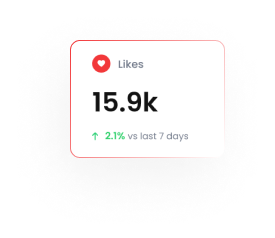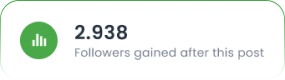How to Integrate WPForms with Tarjeeh.ai
Want to instantly send a WhatsApp message when someone submits a form on your WordPress site?
With Tarjeeh.ai’s Webhook Workflow & WPForms, you can:
- Automatically send WhatsApp templates to form submitters
- Instantly capture leads and turn them into subscribers
- Eliminate manual WhatsApp replies and reduce delays
This guide will walk you through the full process of connecting WPForms to Tarjeeh.ai and automating message delivery using Webhooks.
Why Integrate WPForms with Tarjeeh.ai?
✅ Respond to leads instantly with WhatsApp messages
✅ Capture user phone numbers and add them as subscribers
✅ Boost conversion with personalized follow-up
✅ Automate appointment confirmations, inquiry replies, and more
✅ Maintain a professional presence all from your WordPress site!
Connect WPForms with Tarjeeh.ai Webhook
Step 1: Create a WhatsApp Message Template in Tarjeeh.ai
WhatsApp requires pre-approved templates for messaging new users.
- Go to aiDashboard → WhatsApp → Template Manager
- Click Create Template
- Write your message using placeholders
Example:
“Hi {{name}}, thanks for submitting the form! We’ll contact you shortly.” - Submit the template and wait for approval.
✅ You can only use approved templates for sending automatic messages.
For more detailed step you can follow this link here (how to create template)
Step 2: Create a Webhook Workflow in Tarjeeh.ai
Now you’ll generate a webhook URL that WPForms will call on submission.
- Go to ai→ Webhook Workflow
- Click Create New
- Choose the WhatsApp channel you want to use
- Select your approved WhatsApp template
- Click Save
- Copy the Webhook URL(you’ll need this in WPForms)

✅ This webhook listens for data and sends a WhatsApp message when triggered.
Step 3: Add Webhook URL in WPForms
In your WordPress Admin Panel:
- Go to WPForms → All Forms →Add new
- Select a sample form or create new
- Then from the form Settings → Webhooks
- Click Enable Webhooks
- Click Add Webhook
- In the Request URL field, paste the Webhook URL from Tarjeeh
- Set Request Method to POST
- Choose Format as JSON
- Map the form fields to match what Tarjeeh expects:
- name → {field_id}
- phone_number → {field_id}
- Click Save

✅ WP Form pro needed for webhook addon.
✅ WPForms will now send data to Tarjeeh every time the form is submitted.
Map response
- Go to your wp form and submit data.
- WPForms triggers the webhook call with submitted data.
- Now go to webhook workflow and capture response from there

- Then click the load data button from the raw data section
- Collect required data use format and map in webhook
- Save the workflow after mapping
- Now again fill the contact form for test
- From the webhook report you can see the response
Final Checklist Before Going Live
- ✅ WhatsApp Message Template is approved
- ✅ Webhook created and tested in ai
- ✅ WPForms Webhook settings correctly mapped
- ✅ Phone field validated in the form
- ✅ Test submission done to verify message delivery
Key Benefits of WPForms + Tarjeeh.ai Integration
- 🚀 Speed: Instant WhatsApp follow-up after submission
- 🚀 Accuracy: No manual error-prone entry
- 🚀 Personalization: Send dynamic messages with user data
- 🚀 Lead Growth: Convert form traffic into WhatsApp subscribers
- 🚀 Omnichannel Support: Extend your website form’s reach into WhatsApp
Conclusion
By integrating WPForms with Tarjeeh.ai, you create a seamless user experience that instantly engages users right inside WhatsApp — your most powerful communication channel.
🎯 Start now: Go to Tarjeeh.ai → Webhook Workflow → Create New Webhook, and connect it to WPForms in minutes!
FAQ
Do I need the paid version of WPForms for this integration to work?
Yes. You need WPForms Pro or higher to access the Webhooks addon, which is required to send data to Tarjeeh.ai’s Webhook Workflow.
Can I use a normal WhatsApp message instead of a template?
No. For automated messages (especially outside the 24-hour window), WhatsApp requires using an approved message template. You must create and get your template approved in Tarjeeh.ai first.
How do I know which field ID to use from WPForms?
In WPForms, each field has a unique {field_id}. When mapping fields in the webhook, make sure to match Tarjeeh.ai’s expected fields (like name, phone_number) to the correct field IDs shown in your form.
Does this integration work with other WordPress forms?
This guide is specific to WPForms. However, you can integrate other forms (e.g., Elementor, Contact Form 7) using Tarjeeh.ai’s Webhook Workflow as long as they support outgoing webhooks.
What happens if the phone number is invalid?
Tarjeeh.ai will not be able to deliver the WhatsApp message if the phone number is invalid or incorrectly formatted. It’s important to validate the phone field in your WPForm before submission.
Can I send different WhatsApp flows based on the form input?
Yes. You can set up conditional webhook workflows in Tarjeeh.ai to trigger different flows or templates based on field values like service type, category, or intent.
How long does it take for the WhatsApp message to be delivered?
Typically, the message is delivered instantly after form submission, assuming all configurations (template, mapping, phone number) are correct.
Can I store submitted data in Google Sheets too?
Absolutely. You can use Tarjeeh.ai’s Google Sheet integration to store and manage form data along with the WhatsApp automation for complete lead management.